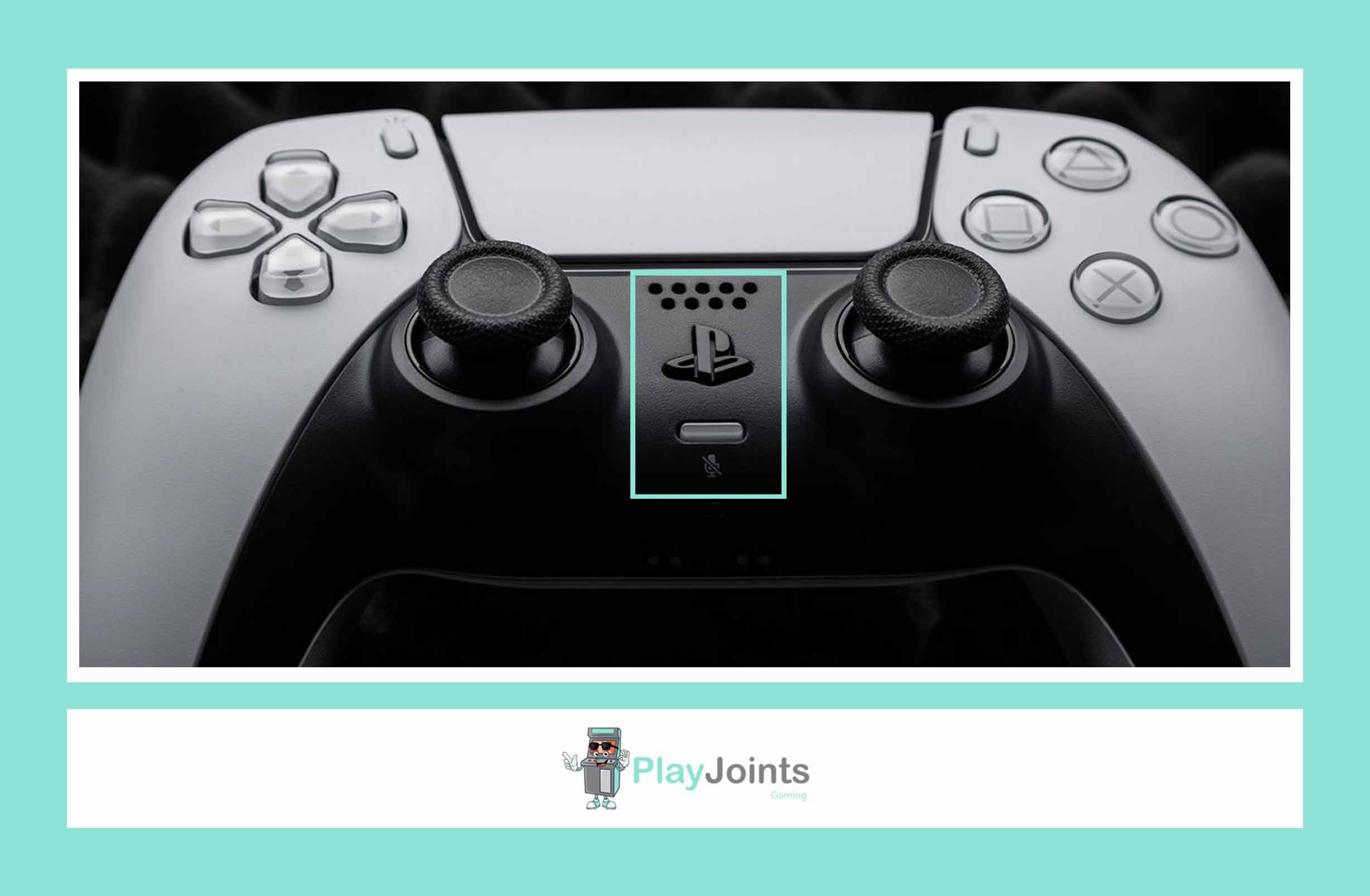
Want to learn how to mute your PS5 controller microphone? That’s easy. Understanding how to mute your PS5 controller’s microphone is essential, especially for new PlayStation 5 users. By default, the DualSense controller tends to capture all nearby sounds.
While the built-in microphone can be convenient for users without a headset, it’s important to have control over its functionality. If you prefer not to transmit your voice over the PlayStation Network (PSN), we’ll guide you through the process.
If you’re playing on your PS5 and want to mute your controller microphone for privacy or other reasons, it’s easy to do. Here’s a step-by-step guide on how to mute your PS5 controller microphone;
1. Open the Control Center
Press the PlayStation button on your controller to open the Control Center/Settings. You’ll see this menu overlaying your game or application.

2. Select Sound
Now, navigate to the Sound icon using the directional pad on your controller. It looks like a speaker.

3. Adjust Microphone Settings
Once you are in the Sound menu, look for and select the microphone. This will take you to the microphone settings.

4. Mute Your Microphone
From the microphone settings, you’ll see an option that says “Microphone Status When Logged In”. Click on it.

5. Confirm Mute
Next, select the “Mute” option, and the PS5 controller microphone will be muted.

How to Quickly Mute Microphone with your PS5 Controller
To quickly mute the microphone, locate the microphone button on your PS5 DualSense controller. This button is situated between the PS button and the microphone off icon. When you press this button, an amber LED indicator will appear, signalling that the microphone is now muted.
Muting your PS5 controller microphone is a quick and easy way to control your audio settings and ensure your gaming privacy. Whether playing online with friends or enjoying a solo gaming session, knowing how to mute your microphone can enhance your gaming experience on the PS5.
Frequently Asked Questions
Why is the PS5 controller mic always on?
The PS5 controller mic is designed to be always active by default to allow for easy communication during gaming.
How do I turn off the microphone volume on my PS5?
You can turn off the microphone volume on your PS5 by pressing the microphone button on the DualSense controller. This button is located between the PS button and the microphone icon.
Does the PS5 controller have voice control?
Yes, the PS5 controller supports voice control through its built-in microphone, allowing users to interact with certain features using voice commands.
Does the PS5 controller mic echo?
The PS5 controller mic may produce an echo if it picks up audio from both the controller and an external headset simultaneously. To avoid echo, it’s recommended to use either the controller mic or an external headset, not both at the same time.
Can you connect two headsets to PS5?
Yes, you can connect two headsets to a PS5 using either the USB ports or the wireless capabilities of the console. This allows multiple players to enjoy audio simultaneously.
What Bluetooth version is the PS5?
The PS5 supports Bluetooth version 5.1, which enables it to connect to various Bluetooth devices, such as headsets, speakers, and controllers.



